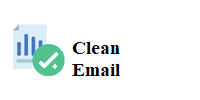Masking textured objects with complex edges presents unique challenges in photo editing, but with the right techniques, you can achieve stunning results. Textured subjects, such as hair, fabric, or intricate natural elements, often have soft, fuzzy outlines that can complicate the masking process. Learning how to navigate these complexities is essential for creating clean cutouts that maintain the integrity and detail of the original object. By employing advanced masking techniques and utilizing the appropriate tools, you can effectively isolate textured objects while preserving their natural beauty. This guide will explore the process of masking complex edges, offering practical tips for achieving professional-quality results.
Understanding the Challenges of Textured Edges
Textured objects often feature soft or irregular edges that blur the lines between the subject and its background. This complexity can lead to difficulties in creating accurate selections, resulting in harsh lines or visible artifacts. Understanding the nature of these edges is crucial for effective masking. The goal is to isolate the subject while retaining the soft transitions and intricate details that contribute to its realism. Recognizing these challenges will help you approach the masking process with the right mindset and techniques, ensuring that your final image looks polished and professional.
Selecting the Right Tools for Masking
To effectively mask textured objects, selecting the right tools is essential. Software like Adobe Photoshop offers various features that cater to complex masking needs. The Quick Selection Tool and the Magic Wand Tool can be useful for initial selections, but the Select and Mask workspace is particularly powerful for dealing with intricate edges. Additionally, using a graphics tablet can enhance precision, allowing for more controlled brush strokes when refining masks. Familiarizing yourself with these tools will empower you to tackle even the most challenging textured objects with confidence.
Utilizing the Select and Mask Workspace
The Select and Mask feature in graphic design services is invaluable for isolating textured objects with complex edges. Begin by making a rough selection of your subject using the Quick Selection Tool. Once you have your initial selection, enter the Select and Mask workspace. Here, you can refine your selection using the Refine Edge Brush Tool, which is specifically designed for handling tricky edges. This tool allows you to paint over the areas where the texture meets the background, helping to capture fine details while smoothing out the edges. Adjust the Global Refinements sliders to enhance the selection and ensure a clean, natural look.
Refining Your Mask with Layer Masks
After creating a refined selection, applying a layer mask is essential for achieving non-destructive editing. With the mask in place, you can further refine the edges by using a soft brush to paint along the mask with low opacity. This technique allows you to blend the textured shop app website: enhancing your online shopping experience more seamlessly into the background. If you accidentally mask out too much, switch to a white brush to reveal those areas again. Zooming in on the edges will enable you to focus on the details, ensuring that the soft transitions are preserved and the final cutout looks realistic.
Incorporating Feathering Techniques
Feathering is another effective method for softening edges and creating a natural look when masking textured objects. By applying a feather effect, you singapore lead a gradual transition between the masked area and the background, which can help eliminate harsh lines. In Photoshop, select your mask and adjust the feather option in the properties panel. A subtle feather radius can enhance the overall aesthetic, especially for objects with soft textures. This technique works wonders for ensuring that the masked edges blend smoothly with the surrounding elements, enhancing the realism of your composition.
Finalizing the Mask and Exporting Your Work
Once you’ve refined the mask and achieved the desired look, it’s crucial to finalize your image before exporting. Review the masked edges for any remaining artifacts or rough spots and make necessary adjustments. Consider applying color corrections or adjusting brightness and contrast to ensure the subject integrates well with the new background. After finalizing your edits, export the image in a suitable format, such as PNG or TIFF, to retain quality. If you anticipate making future adjustments, save a copy in the original format (like PSD) to keep all layers and masks intact for easy editing.